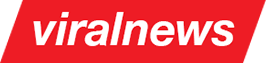General notes
The theme uses TGM activation plugin which means you will be offered to install the plugins that were presented in the theme's demo immediately after the activation.
The plugins that fall under "Required" category must be installed to ensure full integrity and the minimal required functionality of the theme. While Visual Composer plugin is not in the required list, it's highly recommended for installation.
While the plugins that fall under "optional" category should not necessarily be installed, please make sure to read and understand the role of each one in the theme to be able to choose wisely which ones you might need.
Required Plugins
Meta Box Official documentation page
Introduction
Allows Adding custom fields to posts, custom post types, settings pages, terms the easy and intuitive way. Some of custom fields in theme (e.g. Gallery post type images upload) rely on this plugin.
Installation
Install and activate the plugin once prompted upon theme activation.
Superior Slider Official documentation page
Introduction
This plugin is created exclusively for Viral News theme and is responsible for displaying the main theme slider. It has variety of options that will help you easily create sliders for scenarios requiring horizontal or vertical sliding or carousel sliding.
Installation
Install and activate the plugin once prompted upon theme activation.
Viral News Demo Importer Official documentation page
Introduction
Once you have the theme installed and activated, we recommend importing the sample content data to make your theme look as its showcased in the demo. The demo importer plugin is created exclusively for the Viral News theme to give you a solid base to start working with - thus cutting the time required to build your website.
Installation
Install and activate the plugin once prompted upon theme activation.
Viral News Shortcodes Official documentation page
Introduction
The shortcodes plugin adds several important shortcodes that are using within the theme and integrates flawlessly into Visual composer to provide maximum convenience building your pages. While the Visual Composer plugin is not required for installation, we would highly recommend using this plugin in conjuction with it.
Installation
Install and activate the plugin once prompted upon theme activation.
Optional Plugins
Visual composer Official documentation page
Introduction
Visual Composer for WordPress is drag and drop frontend and backend page builder plugin that will save you tons of time working on the site content. You will be able to take full control over your WordPress site, build any layout you can imagine – no programming knowledge required.
Installation
Install and activate the plugin once prompted upon theme activation.
Wordpress Viral Quiz Documentation - see below
Introduction
Create awesome and viral quizzes on your WP site, as Buzzfeed does, but with more features ! It’s the best and the simplest Wordpress quiz plugin ever!
Installation
Install and activate the plugin once prompted upon theme activation.
The official documentation for this plugin can be found within "plugins-documentation" folder of the theme package you downloaded from Themeforest
Top Social Stories Documentation - see below
Introduction
"Top social stories" are your best posts, the most shared on social networks. This plugin gives you a social metrics tool to analyze and discover your most viral posts: you can see statistics about how many Facebook, Google+, Twitter, Pinterest, Linkedin and Vkontakte interactions you have every day for each post, each author and globally for all your site.
Installation
Install and activate the plugin once prompted upon theme activation.
The official documentation for this plugin can be found within "plugins-documentation" folder of the theme package you downloaded from Themeforest
Newsletter Official documentation page
Introduction
Newsletter is the most advanced, featured-packed newsletter plugin for WordPress and it manages every aspect of your website mailing needs, from user subscriptions to email automations, from follow up notifications to list building.
Installation
Install and activate the plugin once prompted upon theme activation. Go to Newsletter => Settings section once activated and fill in your preferred settings.
Sassy Social Share Official documentation page
Introduction
This plugin enables your website users to share the content over Facebook, Twitter, Google, LinkedIn, Whatsapp, Tumblr, Pinterest, Reddit and over 100 more sharing and bookmarking services.
Installation
Install and activate the plugin once prompted upon theme activation. Go to plugins settings page and set the preferred options.
Woocommerce Official documentation page
Introduction
WooCommerce powers over 37% of all online stores. It is now the most popular eCommerce platform on the web (stats from Builtwith), so you can rest assured you're in good company.
Installation
- Go To Plugins => Add New in your admin panel and type woocommerce in search feild. The first result is the plugin. Go ahead and install it.
- Once installed, either click on Setup Woocommerce pages or skip that part as the pages are already included in the sample content. If the Second option is selected, just make sure to go to WooCommerce => Settings section after importing the sample content and make sure all shop-related pages are set and assigned correctly in the "Pages" tab.
-
Import the sample contents file. This step is described in details in
this section.
Note that footer and blog sidebar's widgets won't be imported so you have to add them manually.
Adding items manually without importing the sample content
There are no theme-specific instructions for adding WooCOmmerce products so make sure to check the official WooCommerce user guide for corresponding instructions.
- Once you have succesfully imported the sample content, static home page should be set. To accomplish this, head on to FAQ section and follow the instructions under Question 1.
- Go to Braink => General settings tab in your admin panel and set your own values (logo, main color, and all other available options). Even if you plan to add options later, make sure to go and click on "Save changes" once so that the default values are saved.
- Fine-tune product thumbs: If the product thumbnails look bad after the installation, go to WooCommerce => Settings in your admin panel and change the product thumbnail sizes. Once changed, you have to regenerate the thumbs. Go to Plugins => Add new and install the "Regenerate thumbnails" plugin. Once installed, go to Tools => Regen. thumbnails and launch it.
Important Notes
Plugin updates
- Free Plugins (Wordpress Repository)
You can update these plugins any time you like, via Wordpress admin interface - Free Plugins (Theme Native)
The updates for Superion slider and demo importer plugins will be provided as necessary with the consequent theme updates - Premium Plugins
The updates for premium plugins are uploaded to our private repository, usually within 24 hours after the new version release. Once there's a plugin update available, all you need to do is deleting the plugin and re-installing when prompted by theme's TGM activation.
Please make sure to read and understand this part:
We do not and cannot provide activation keys for any of premium plugins. The extended license that allows theme authors to purchase and embed premium paid plugins within their themes comes only with 1 activation key which remains for theme author so we can provide you with any plugin updates in timely manner.
If you need the activation key for the plugin anyway or want to get support directly from plugin's developer, please consider purchasing a separate license for that specific plugin.